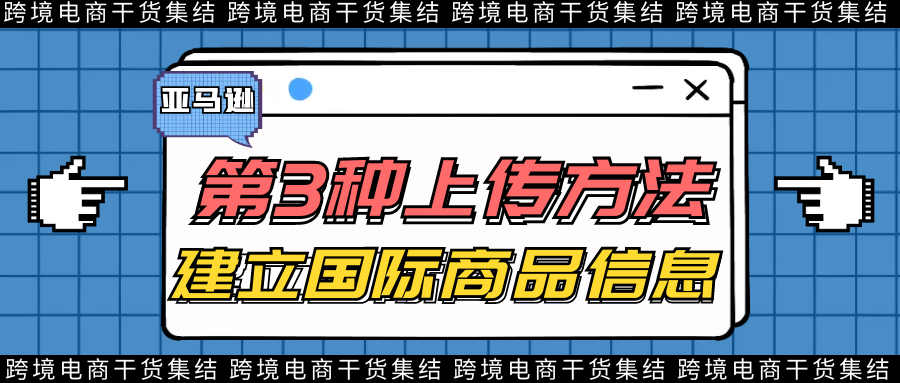
Previously, we talked about two methods of uploading products: single upload and batch upload. However, there is another method of uploading products that is rarely known, which can synchronize product information from major websites, effectively saving us time.
BIL, also known as Build International Listings, establishes international product information.
BIL can synchronize information from the source site to other sites, including product parameters such as title, image, description, price, and delivery method. After the source site information changes, the corresponding synchronized site information will also be updated, which greatly facilitates Amazon sellers
Manage the efficiency of product listing and help sellers sell products globally.
Due to the fact that this self-service tool only requires management
A product in a mall, so sellers can save a lot of time and effort.
Applicable scope:
1. For sellers who join professional sales programs
2. Having corresponding joint or related accounts
If using 'establishing international commodity information' in Europe: having a joint European account;
If using 'establish international commodity information' in North America: having a North American joint account;
If using 'establish international product information' across regions: have associated accounts between regions.
3. The account has a good reputation in the mall to be associated with
Product requirements:
Product detail pages with the same ASIN must exist in both the source and target stores;
ASIN must have products on sale in the source store;
The goods must comply with all applicable laws and are not prohibited from sale in the target mall;
Sellers must obtain approval to sell restricted products or categories.
The listed products must meet the above requirements so that they can be connected and synchronized.
Steps for batch uploading products:
1. Find the 'Global Sales' button
Path: From“
inventory
”From the dropdown menu, select“
Global Sales
”Click on“
Establish international product information
”Then click on“
Getting Started
”.
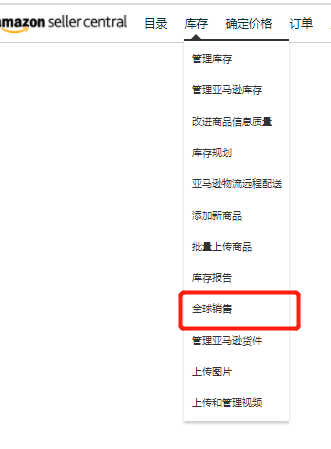
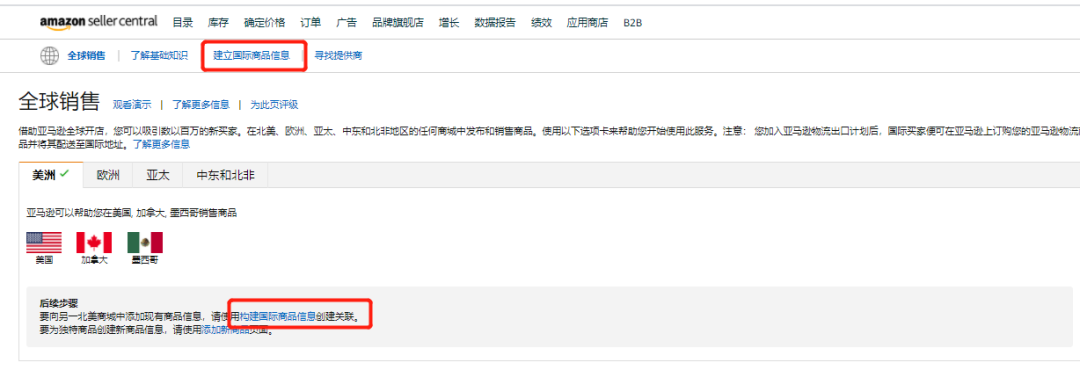
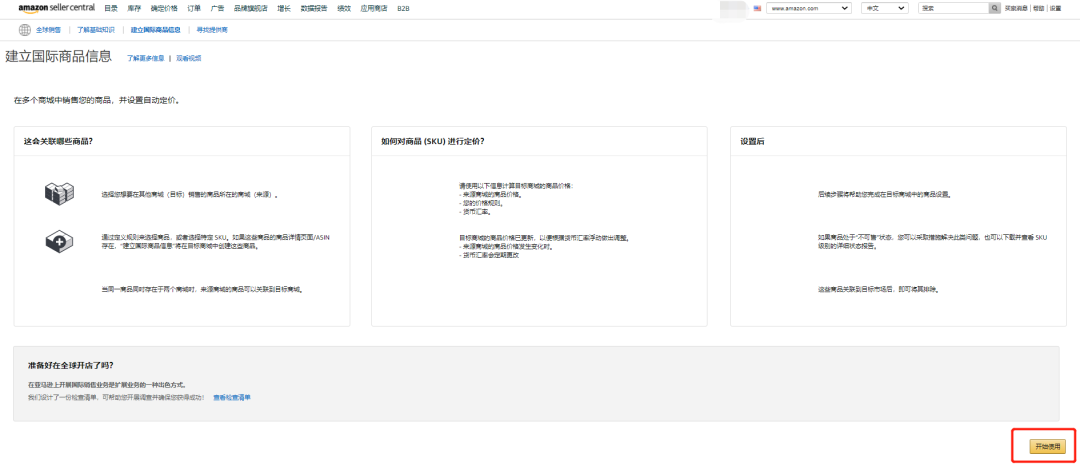
2. Select Source Mall
Choose what you want to synchronize“
Source Mall and Target Mall
”Then click on“
Save and Continue
”.
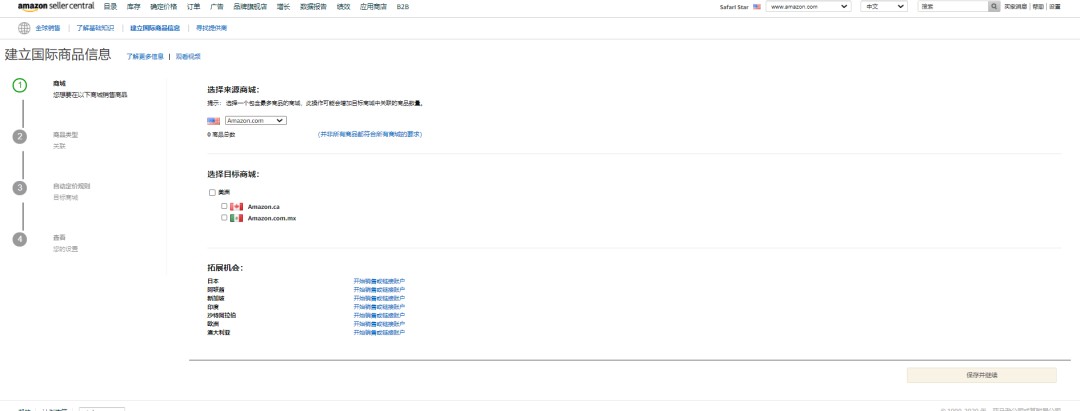
3. Set product type
Click“
Change product
”Independently select the products to be copied in the target mall (set rules or select specific products), and then click“
Save and Continue
”.
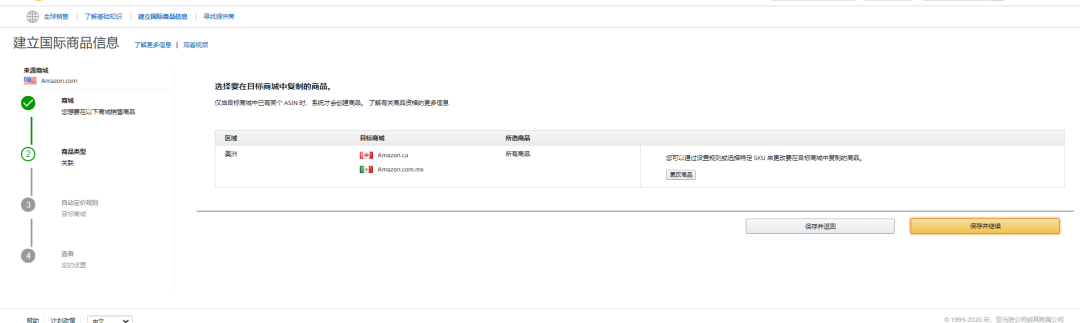
4. Select automatic pricing rules
Price synchronization: Synchronize the market price or market price and promotional price from the source mall to the target mall. Price rules and currency exchange rates will be applied to the prices in the source mall to determine the prices in the target mall. This tool will use the same method to calculate market and promotional prices.
You can also default to product pricing rules, and then“
Save and Continue
”.
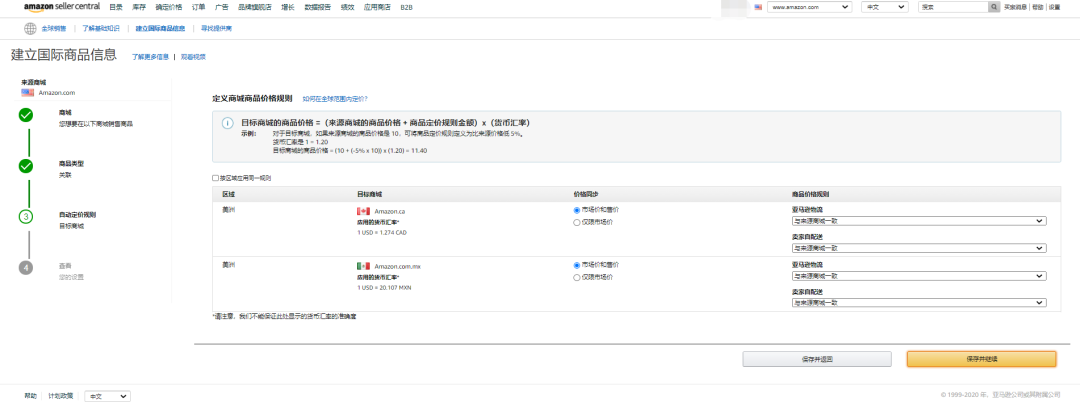
View your settings,
Save and agree to synchronize
.
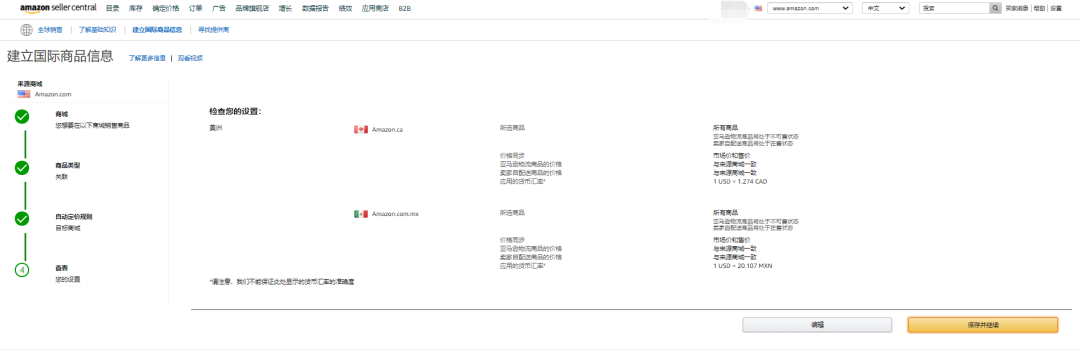
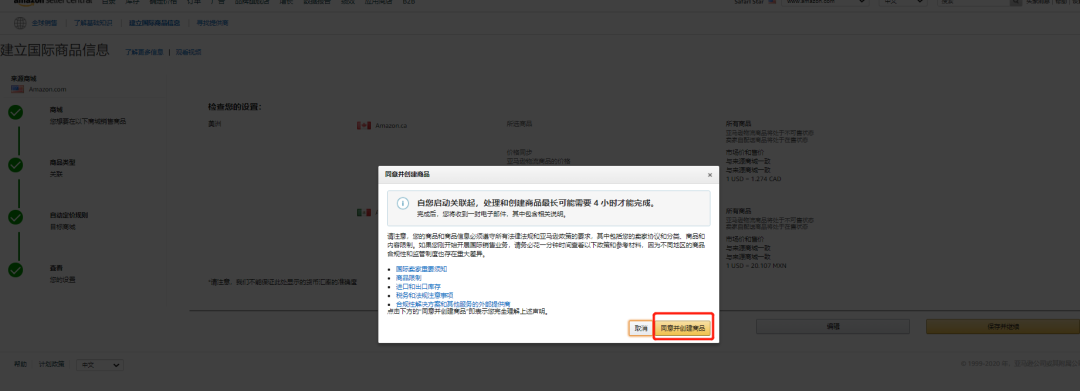
Waiting for Amazon to process the connection. After processing, you will receive an email. View the status of your product on the control panel and view the status report for establishing international product information, updating connections, and excluding products.
5. Establish an International Commodity Information (BIL) report
“
Establish an international commodity information status report
”An overview of your source store products is provided, and you can use this report to view and understand the connection results in all connected target stores.
After setting up, the following interface can appear
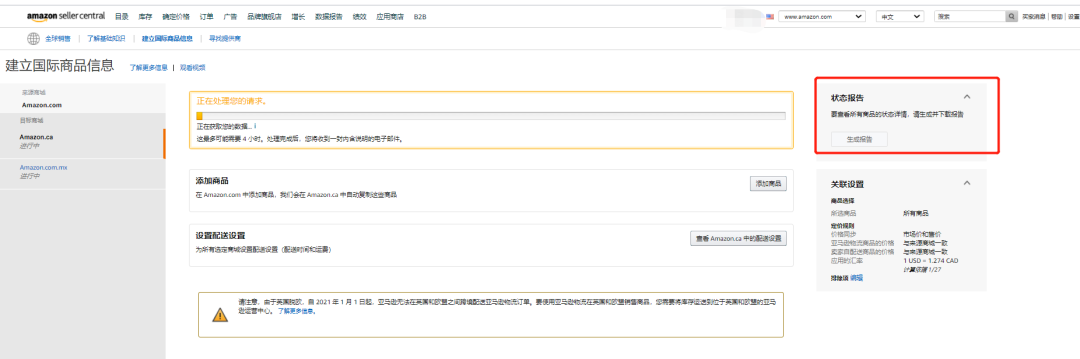
This may take up to 4 hours. After processing, you will receive an email with instructions. You can click on the status report to check the status of reports that can be sold globally.
Notes on Establishing International Product Information (BIL)
If you plan to expand into the global market and sell the same products on each site that meet Amazon's global sales requirements, you can activate BIL and synchronize product links. However, remember to adjust the final pricing of the products based on the local market's currency units and delivery fees.
The easiest way to determine whether you have a joint or associated account is to click on the store switch at the top of the seller's account to see if other stores will be displayed (North America: Amazon.com, Amazon.ca, and Amazon.com.mx; or Europe: Amazon.co.uk, Amazon.de, Amazon.fr, Amazon.it, and Amazon. es)